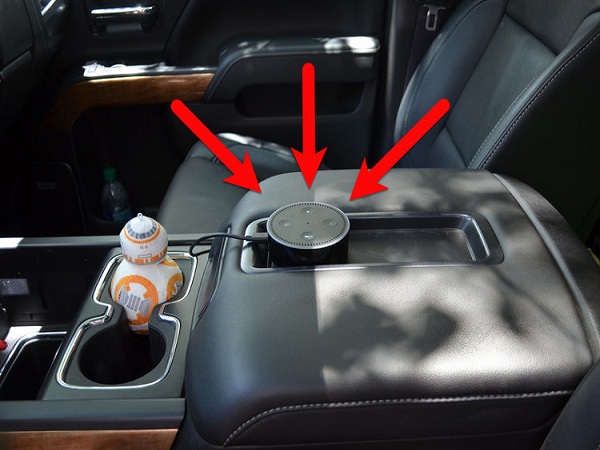5 Best Pedometer Apps For iOS

After the introduction of different modes of transportation around the world, people have become dependent on them. The idea of walking a couple of miles to work or school seems like a waste to individuals. The idea of walking throughout the day to stay fit and active has been considered far better than going to a gym at a particular time. Pedometer apps are the best companion for individuals who prefer walking over anything. Here’s the list of 5 best pedometer apps for iOS. 1. Stepz – Step Counter & Tracker Stepz is one of the best convenient step counter apps that tracks the user’s walking steps, calories burned, and even the stairs climbed throughout the day. By using this app, one can keep a record of the entire physical activity in a day. The app connects a user with other users and tells hourly, weekly, monthly, and yearly step values. It’s the best companion on the journey of getting fit and losing some pounds. 2. Accupendo Pedometer One cannot resist this app ...