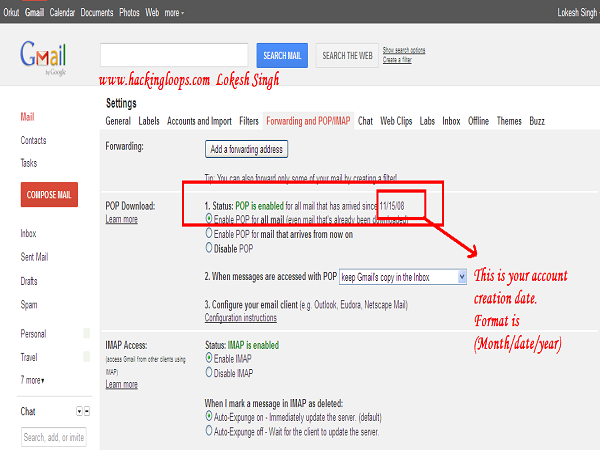Make the Most Out Of Vimeo With These Tips and Tricks

Do you love to watch videos on the internet? If the answer is yes, then you might have heard about the Vimeo app. It has been there for users since 2004 and emerged as one of the best platforms for watching free videos. You can even upload your videos to be seen by others and share with your loved ones. A lot of people already use this platform, and you can connect with them as well after joining it. Vimeo comes as one of the best alternatives for YouTube. It has a lot of great features and tools to upload and boost videos with ease. The best thing about Vimeo is that controlling content is more accessible as well as privacy settings are advanced if we compare it with others. Through Vimeo, you have the chance to create your fanbase and reach out to a large number of people in a short time. It is not a matter of concern if you are an amateur or a professional; you can easily make this platform beneficial for you. The best tips and tricks related to Vimeo are given below for you.