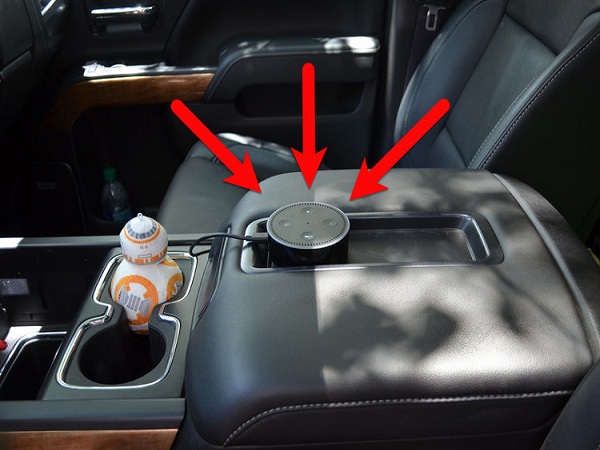5 Best Apps for Inner Calm and Good Sleep

If you are feeling stressed, tired, or depressed, then you have come to the right place to release your tension and stress. Throw your stress away and install one these five apps to relax your mind and fall asleep in a few minutes. So let’s get started. 1. Relax Melodies Relax Melodies have 100 relaxing nature and environment sounds that helps a person to leave the stress, worries, and depressing thoughts. The nature sounds have proven to relax our mind and our inner body. These sounds help us to cultivate inner peace and fall asleep in a few minutes. While this is not a permanent solution but still helps to overcome the negative emotions. This app is full of white noise music, binaural beats, soothing melodies, and other sounds. 2. JW Library This app is suitable for reading enthusiasts. It is a library which contains tons of different articles, magazines, books, and videos. This app is free of cost and has over 900 languages. You can easily read books and mag...